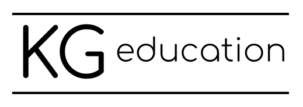TIP: If you use a shared computer or need to login to your account on a device and you don’t want it to remember your account information, use private browsing in your web browser.
This fun 15 second video will show you how to “go incognito” with Chrome Browser or Microsoft Edge. You can also use this feature with Safari or Firefox.
Private browsing can be very handy if you teach using different devices and don’t want your account information saved on all of them (and don’t want the hassle of logging out of your Microsoft or Google account every time). If you’re teaching at home and need both personal and work accounts available, you might want to use a private browsing window to login to your accounts so they will be “forgotten” when you close the browser.
Incognito mode also works well if you have multiple users on your home computer. For example, if your children need to login to their own Microsoft or Google accounts for school work, but don’t have their own logins for your computer, have them login in a private browsing window so their account is not saved on the device and they don’t need to log out and remove the account after each use.