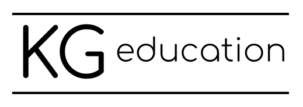Along with many other demands currently placed on you, you’re now being asked to schedule parent-teacher conferences without being able to invite parents and guardians into your classroom. If you’re conducting online conferences, don’t let the scheduling be a stressor. One simple tech tool and about 20 minutes will ensure you have a seamless system to allow parents to book a time to meet with you and automatic video call links ready to go!
When we initially closed schools in response to COVID-19, I needed an easy and efficient way to let teachers book virtual technology coaching sessions with me. I turned to Calendly – a tool commonly used by other technology coaches and also business professionals. Calendly has turned out to be an awesome teacher tool and I appreciate how it makes scheduling online meetings simple and efficient!
What makes Calendly great
- The free version is awesome and offers great functionality (thank you Calendly!)
- Calendly easily integrates with your existing Google Calendar or Outlook Calendar
- You can easily set when you are available and let families choose the time that works best for them (without a bunch of calls or emails back and forth!)
- The ease of automation
- Calendly can automatically put appointments into your calendar and “reserve” that time for an appointment
- Calendly can add a video call link for Google Meet or Microsoft Teams for the appointment
- parents booking a time will get automatic email notification of their appointment time and the video call link to join
- automated reminder emails can go out to remind families of their appointment time
Tips for Setting up Calendly
- Sign up for a free account with your school email
- Turn on the calendar integration for Google or Microsoft
- Choose a meeting length (stick with one event type/meeting length if you’re keeping a free account!)
- Set your available dates and times
- Edit the event to set the meeting location to Google Meet or Microsoft Teams
- Do a test run: book an appointment on your calendar and ensure it works, then cancel the appointment
- Share your Calendly page with parents and guardians
Setup Screenshots


Stay in Touch
If you’d like to stay in touch with us, subscribe to our newsletter for ideas and inspiration on teaching, technology-integration and teacher wellness. If you like interacting on social media, follow along on the KG Education Facebook page or KG Education Instagram account! We’d love to hear from you if you use this feature!
If you’re committed to both professional learning and wellness, check out Cultivating Connection, our online professional learning community for educators.