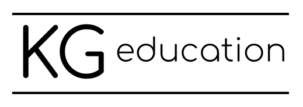This idea inspired by Tara Martin’s resources, puts a twist on traditional reader response activities.
I like that it allows students to share their ideas and connections to a text in a more visual way, incorporating some digital design skills plus reading skills! This activity works well with all ages and can be done with a variety of texts, including picture books, novels, non-fiction texts, magazine articles, a page of a textbook, research articles, or just about anything else.
When introducing this activity, I like to review exemplars with students, co-construct criteria and then model how to create a booksnap using the tech tool we’ve selected for the activity. Then, students can spend some time reading and pick out the part that resonates with them. I ask them to select something that makes them think, wonder, feel or make a connection. Then, they design their booksnap to meet our criteria.
Booksnap Examples
Below you can check out some examples I’ve made with students when modelling how to create a booksnap using Seesaw.
Teachers can create a free Seesaw account here.
Booksnap Sample Criteria
I’ve developed a sample criteria list based on our Manitoba English Language Arts curriculum. After co-constructing criteria with students, we modify this template as needed and then use it for students to self-assess their work and for teachers to assess their students’ booksnaps.
Make a copy of the criteria template to edit here.
Tips for Success
✔️I like to model how to create a booksnap by projecting my screen and showing the steps with Seesaw’s sample student account.
✔️ Once they understand the activity and the criteria, give students some time to read so they can pick out the part that resonates with them. I ask them to look for something that makes them “think, wonder and/or feel”.
✔️If using Chromebooks or laptops with a student-facing webcam, students might need an extra set of hands to hold the book up and take the photo. Or, you can have them take the picture in the camera application, crop it and then upload to Seesaw.
✔️Students will use a text box to insert their emojis. Show them how to tap the 3 dots at the bottom of the text box and choose the transparent style so there is no background behind their emojis.
✔️ This activity works best when students each have their own book, such as a guided reading text, a choice/independent reading text or a novel study where each learner has their own copy. It can be challenging to do with a read aloud text when there is only one copy of the book that every student will want to photograph.
Learn More
Find more information and examples from the schools Leah works with in these two blog posts:
Booksnaps: A Different Kind of Reader Response
Booksnaps by SCS Grade 10
For more learning activities, check out these posts:
10 Simple Digital Learning Activities To Excite & Engage Teachers And Students
Scavenger Hunts with Seesaw
Watch how I created a booksnap in Seesaw: